TIMES MIRO App
- Input View / Job Setup
- GAMS Interaction View
- Output View
- Load Scenarios View
- Compare Scenarios View
- License
This is a GAMS MIRO app for the IEA-ETSAP TIMES model. TIMES MIRO is seen as an open source platform primarily intended to promote the dissemination and use of existing TIMES models. It allows users to make changes to model assumptions and perform sensitive runs based on the initial model assumptions. It then facilitates the comparison of results across multiple scenarios to evaluate the impact of the alternate futures. The app comes with predefined TIMES MIRO Scenarios, e.g. the TIMES_Demo (default) and the the TIMES-DK_COMETS data sets. Others can be created from *.dd and *.run files (see below).
This write-up assumes that the user is well familiar with TIMES and the organization of the datasets produced when running TIMES via VEDA.
Following the common MIRO App Structure, the app has a navigation bar on the left side to switch between the following views:
- Input View
- Output View
- GAMS Interaction View
- Load Scenarios View
- Compare Scenarios View
TIMES MIRO Scenarios
To perform a model run, MIRO compatible data is required. This data can be loaded in the form of scenarios already stored in the integrated database or uploaded in the form of GAMS Data Exchange (GDX) or Excel files. TIMES MIRO scenarios stored in the database can be loaded via the load data button in the navigation bar of the Input view. In the dialog that opens, all available scenarios are listed (Database tab).
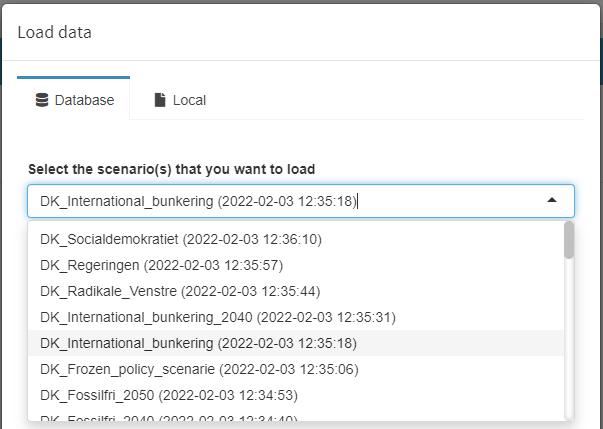 Load a TIMES MIRO scenario from the database
Load a TIMES MIRO scenario from the database
Create a TIMES MIRO Scenario from *.dd and *.run Files
If the data comes from a GDX file, this GDX file must correspond to the data structure of a TIMES MIRO scenario with its input cube and the settings. If not available, such a GDX file can be generated from within the interface using *.dd files and a *.run file as produced by VEDA. In the input view click on the settings tab and go to Create new TIMES MIRO scenario. Now upload all *.dd files to be used and the *.run file via the corresponding upload fields. MIRO tells you whether the upload was successful and lists the files in the tables next to the upload fields.
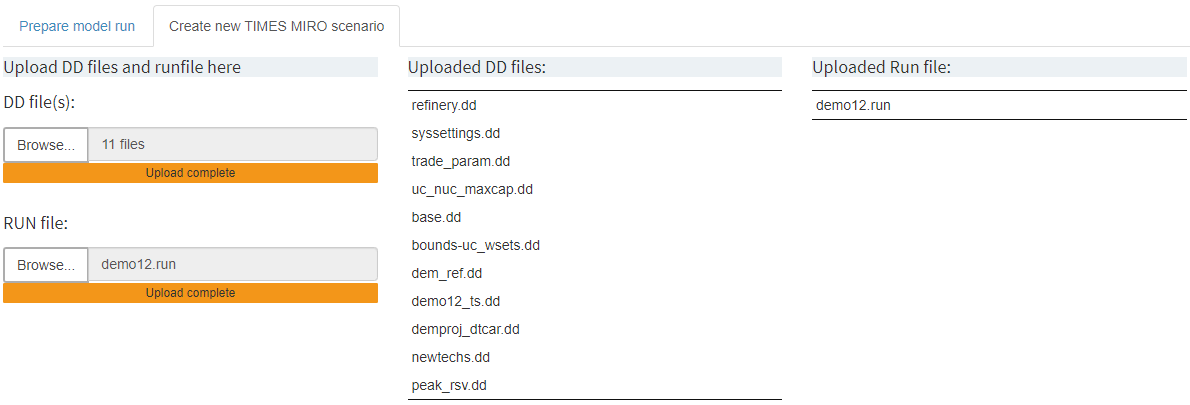 Upload *.dd and *.run files
Upload *.dd and *.run files
The process to generate the GDX file containing a TIMES MIRO Scenario can be started by clicking on Solve model. An input data cube will be created from the *.dd files provided by the user and the TIMES MIRO scenario will be completed by automatically extracting TIMES extensions, active *.dd files, etc. from the *.run file. Note that this approach is convenient but also fragile because if the *.run file contains unexpected content, things might fail.
NOTE: Depending on which of the two sub-tabs Prepare model run and Create new TIMES MIRO scenario of the settings menu you are in, clicking on Solve Model will start different processes. Make sure that you are in the correct tab. This also applies when you are no longer on the Settings tab. The last selected mode is activated.
When the process is complete, the view switches to the output section and the GDX file is attached to the current MIRO scenario. To download it, go to Scenario in the upper right corner of the application, select Edit metadata and open the Attachments tab. You will find a miroScenario.gdx. Click on the file to start the download. This GDX file can be imported in a next step to use it as input data for a model run (see below).
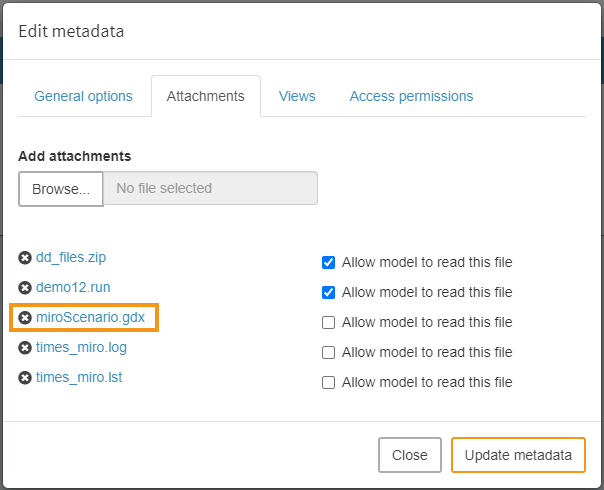 Download of the new TIMES MIRO scenario
Download of the new TIMES MIRO scenario
Prepare model run
To load a TIMES MIRO Scenario from a GDX file, click on Load data in the input view and in the opening dialog on the Local tab. Here you can upload the GDX file and confirm it by clicking on Import.
Info: A TIMES MIRO Scenario (all visible data and attachments) can be stored in the database at any time as a MIRO scenario for later use under Scenario → Save as. To load an existing scenario from the database, click the Load data button in the input view. If there are many saved scenarios, the Load scenarios view can give a better overview.
Under Prepare model run in the Settings tab the main configuration is done. Since most of the settings should be self explaining only some of them are explained below.
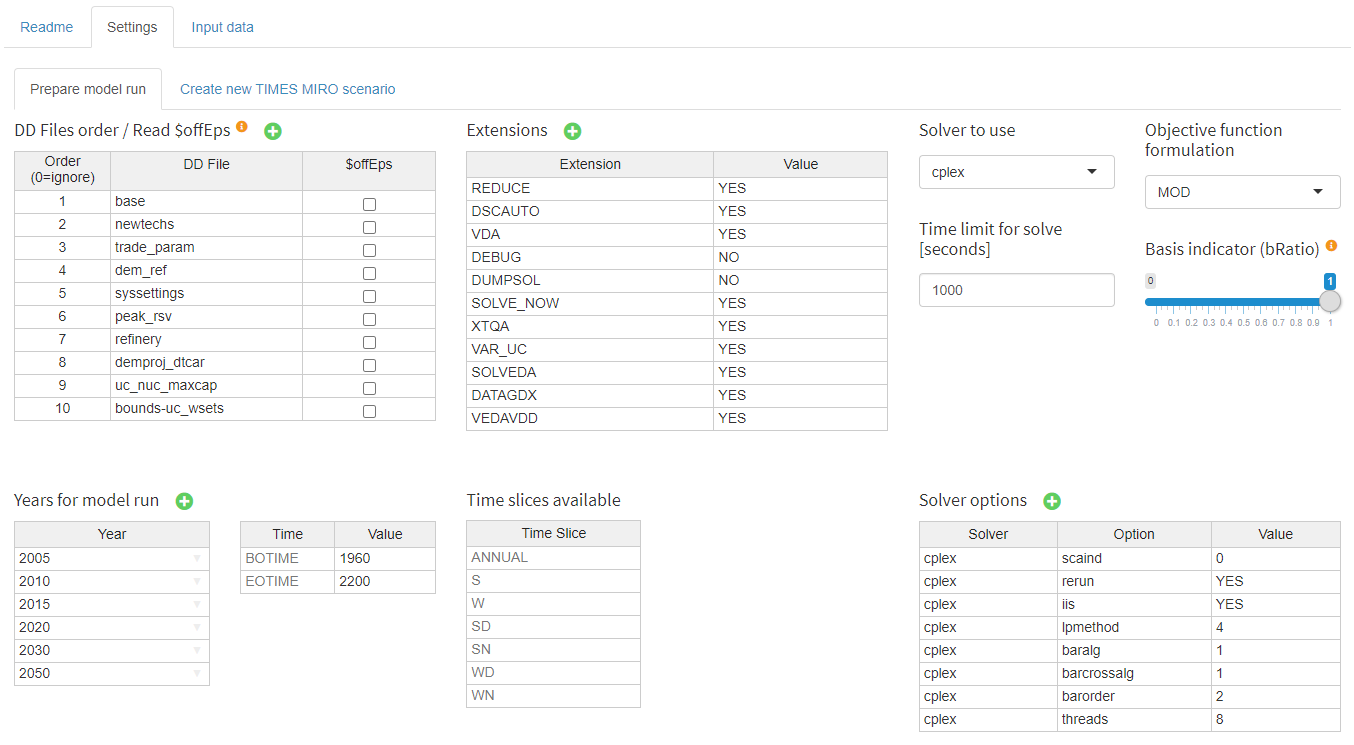 The main configuration is done in the
The main configuration is done in the prepare model run tab
DD Files order / Read under $offEps: In this table, the names of all *.dd files that belong to the current TIMES MIRO scenario are listed. The user can adjust the read order and specify whether a *.dd file should be read in GAMS under$offEps. If a *.dd file should not be used for the next model run, this can be specified by an order value of0.Extensions: This table allows to enable/disable TIMES extensions.Time slices available: This table cannot be edited by the user, but only serves as an overview of the available time slices in the data. The set of timeslices and the representation of the intra-annual resolution is pre-configured and of central importance to many model data structures. A re-configuration of this set would require extensive modifications in the input data cube.Years for model run: This table allows to select the set of years for which the model will run. Those years are often referred to as milestone years.Solver options: This table allows to change/define solver options to be used.
Input data
This is the central tab for browsing and editing input data in a powerful pivot table. The concept of this tab follows the idea to look at data based on "important" indices (e.g. Region, Year, Process, Commodity, Time Slice, …). Each dimension of the cube can be filtered, aggregated, dragged into the columns, etc. using drag and drop. The cells are editable. Note, however, that when a dimension of the cube is in the Aggregate field, the table is read-only. More information about the pivot tool in general can be found here.
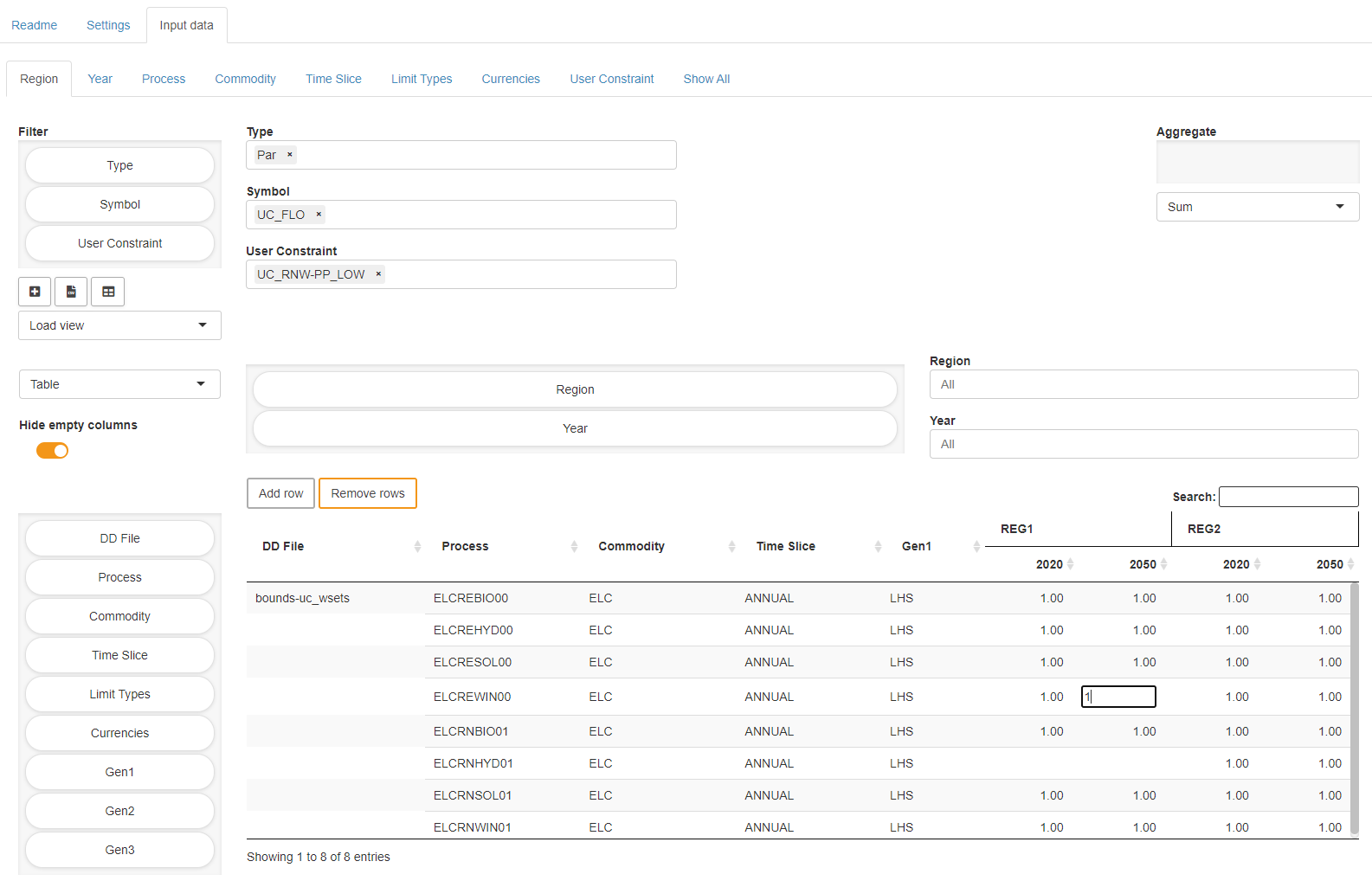 Edit of the input cube
Edit of the input cube
RES viewer
In the upper right corner of the input data tab there is a switch view button that allows to look at the RES network. The RES viewer provides process centric, commodity centric and user constraint centric views. All displayed items are clickable which allows convenient switching between different views. The corresponding table at the right and the pivot table at the bottom are updated automatically and show related data.
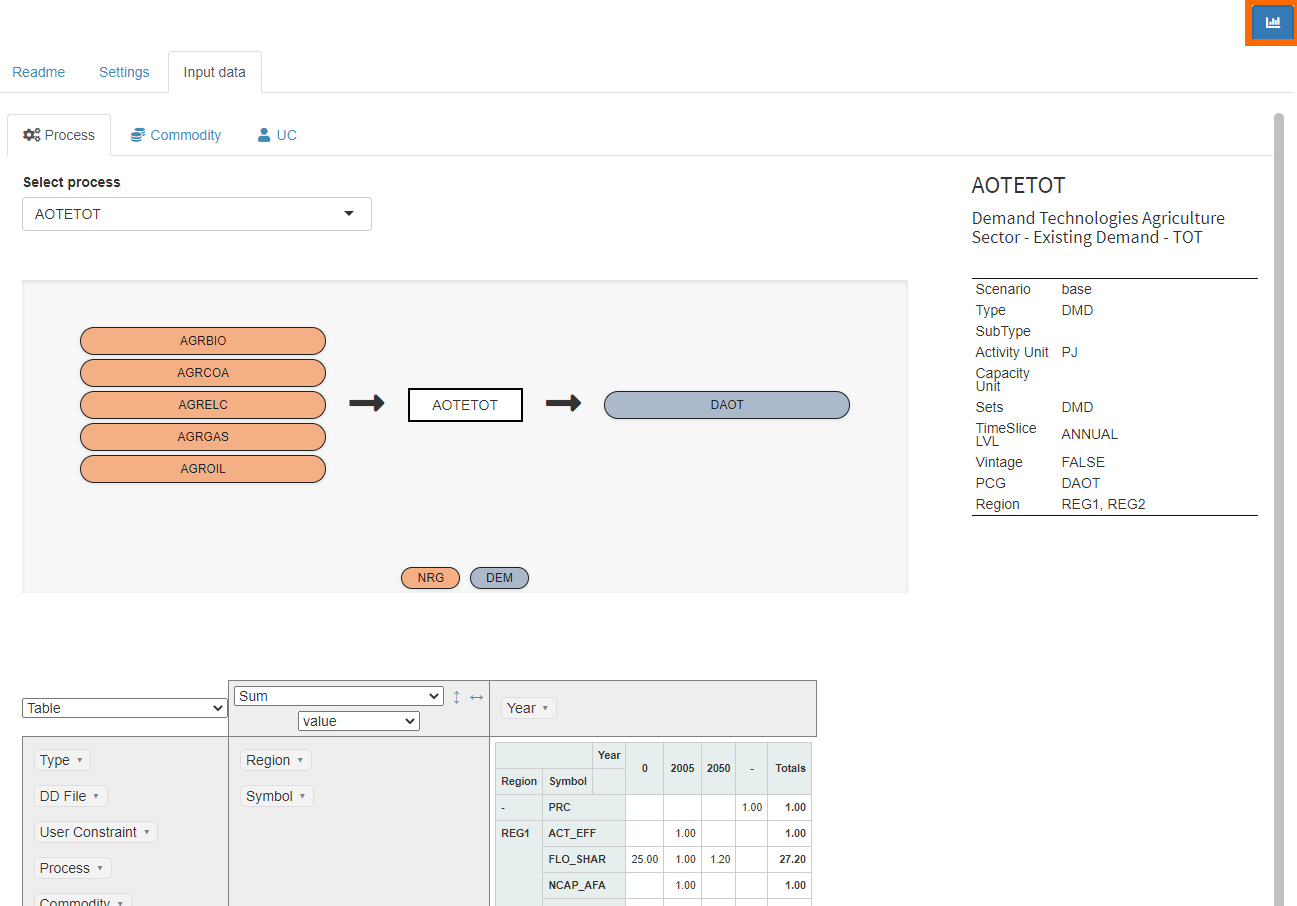 Process-centric view of the RES Viewer
Process-centric view of the RES Viewer
Import data from Excel
Besides the possibility to import local data via a GDX file, Excel files can also be loaded. Here similar rules apply as with the GDX format regarding data structure. To get a compatible Excel file to start with, the scenario currently loaded in MIRO can be exported in xlsx format. Go to Scenario → Export and select Excel as format for export. In the following example, only data for the main input data (cubeinput) is imported.
The Excel file with the data to be loaded should contain at least two sheets:
cubeinput (Input): this sheet contains the data to be loaded_index: this sheet describes the layout of the data to be read by TIMES/MIRO. In the official MIRO documentation you can find more information about the usage of an index sheet.
All TIMES data should be included in the cubeinput (Input) sheet. The data has to be entered in a flat format, specifying all dimensions of the cube. If a dimension is not applicable, a - must be entered.
 Example of how a flat Excel table could look like
Example of how a flat Excel table could look like
In this example two activity bounds are specified for a process in TIMES. The bounds are inserted via the ACT_BND(r,t,p,s,bd) parameter of TIMES which requires a region, time period, process, timeslice and a bound as dimensions. Therefore in the cubeinput (Input) sheet we fill in the following columns:
siname: name of the parametertyp: Par, as we insert a TIMES parameterddd: dd file in the TIMES/MIRO App to which the parameter will be associated. Make sure that this dd file is also specified in thesettingstab.all_reg: name of the region for which the parameter is definedallyear: years for which the parameter is definedprc: process for which the parameter is defiendall_ts: timelsicelim: bound (here we define two bounds an UPper and a LOwer bound)value: value of the parameter
All other dimensions not relevant to the ACT_BND definition are initialized to -.
To import an Excel file containing TIMES data into the app, first click on Load Data in the input view and then select Local to browse for the file. When you click the Load button, you will be given the option to merge the new data with the existing data or to replace all existing data in the cube with the uploaded data.
Solve model
When all data has been prepared and settings have been made in the input view, the model can be solved by clicking on the solve model button in the navigation bar.
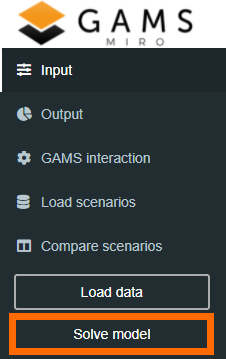 Solve the TIMES model
Solve the TIMES model
GAMS Interaction View
The GAMS Interaction View is automatically focused during a run. It shows the log file while it is written. The log and listing file can be accessed after a run. Note that the listing file shown in the app is a combination of the listing files written when running the wrapper times_miro.gms and the driver timesdriver.gms. You can find more information about the underlying code structure here.
For more details on this view, please consult the GAMS MIRO Documentation.
Output View
Once a TIMES model has been solved, the Output view is filled with results data (generated by GDX2VEDA ). Similar to the Input data, the concept of the output data follows the idea to look at data based on "important" indices (e.g. Region, Year, Process, Commodity, Time Slice, …). The output data can be browsed in a pivot table (read-only) as in the input view or in a standard table. Views can be switched by the button in the upper right corner.
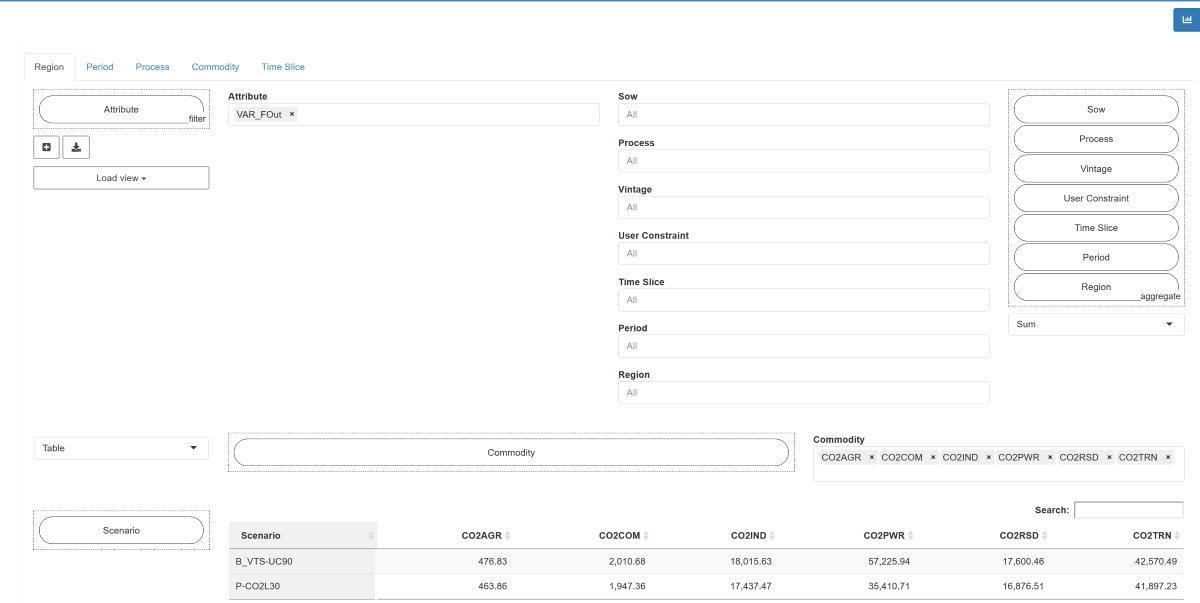 Output view using a pivot table
Output view using a pivot table
The output view also provides basic charting facilities. Supported chart types are:
- heatmap
- bar chart
- stacked bar chart
- line chart
- scatter chart
- area chart
- stacked area chart
- radar chart
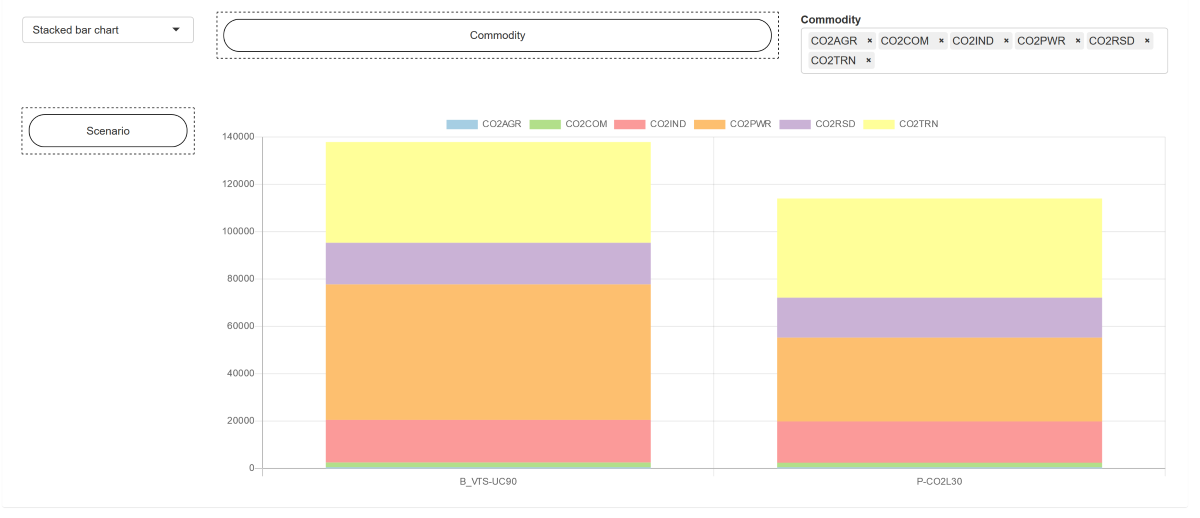 Stacked bar chart
Stacked bar chart
Load Scenarios View
Load scenarios provides a powerful batch load module that graphically assists you to create and execute complex database queries. Filters can be applied to scenario metadata such as the creation time, scenario name, or optional tags you have assigned to a scenario. You can also filter by any input and output scalars defined in your model as well as any double-dash parameters and GAMS command line parameters. You can combine any of these filters with the logical operators AND and OR. You can execute your query by clicking on the Fetch results button. After the results have been retrieved, the page will be updated and you will see a table with the scenarios that correspond to your query. Once you have found the scenarios you were looking for, you can select them and, for example, compare them or load them into the sandbox for editing. More information about this in the official MIRO documentation.
Compare Scenarios View
This view can be used to compare MIRO scenarios that are stored in the database. There are three different types of comparison available, split view, tab view and pivot view. In the split view comparison the data of two scenarios can be compared side by side. Scenarios can also be loaded into tabs (as you know it from e.g. your internet browser) in the tab view comparison. This allows to compare more than two scenarios. In the pivot view comparison the data of all selected scenarios is merged into a pivot table which allows to create charts that combine data from multiple scenarios.
License
The MIRO demo app is licensed under the MIT license (see file LICENSE). Note that everything inside the times_model, TIMES_Demo as well as the TIMES-DK_COMETS submodules is licensed under GPL-3. See files times_model\LICENSE.txt, TIMES_Demo\LICENSE.txt as well as TIMES-DK_COMETS\LICENSE for more information.
Upload DD files and runfile here
Uploaded DD files:
Uploaded Run file:
- Symbol
- DD File
- User Constraint
- Region
- Year
- Process
- Commodity
- Time Slice
- Limit Types
- Currencies
- Gen1
- Gen2
- Gen3
-
RowsFilter
-
ColumnsFilter
-
AggregationFilter